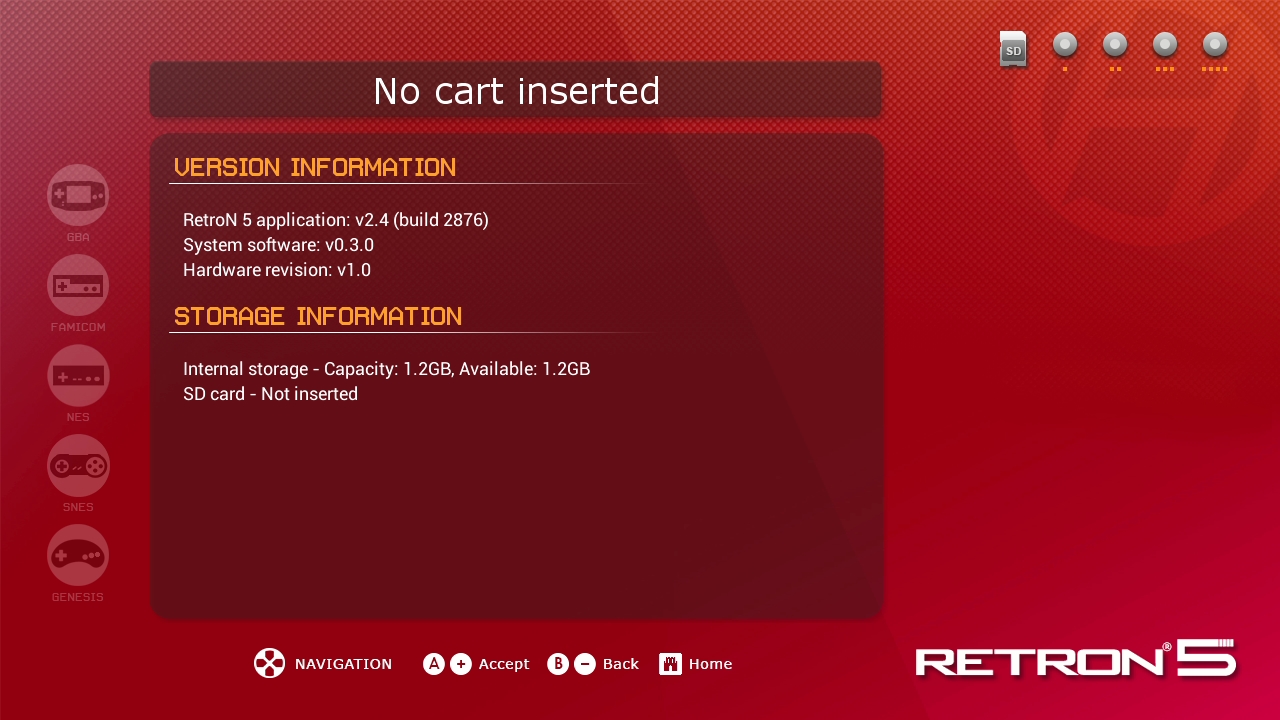RetroN 5 v2.42 Update Instructions
 Changes in application update v2.42 include:
NOTE: Unlike previous application updates, v2.42 comes in the form of a complete system software update. The installation procedure is different so please be sure to carefully read through the following instructions. NOTE 2: If your RetroN 5 is already running system software v0.3.2 then you have the latest updates pre-installed from the factory. Do not install any of the updates below. Step 1 of 2: Upgrade your RetroN 5 to System Software v0.3.0 You only need to follow this step if your RetroN 5 system software version is lower than v0.3.0. You may check your system software version by navigating Settings - System Information, where you will see something like this:
If your system software version is equal to or higher than v0.3.0 then please skip to step 2
Step 2 of 2: Upgrade your RetroN 5 to System Software v0.3.1 NOTE: You must have installed System Software v0.3.0 before you may install the v0.3.1 update. The updates must be installed in sequence.
|